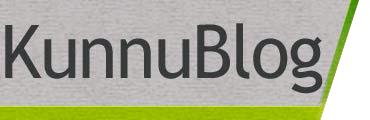Today technology has made life easy for all but people are willing to write in Indic language find it very difficult. It is not possible for everyone to write in English and so they require tools which makes easy to write Indic languages. There are a number of tools available today which are best for writing in any Indic language and moreover very easy to use. Some of the tools are mentioned below:
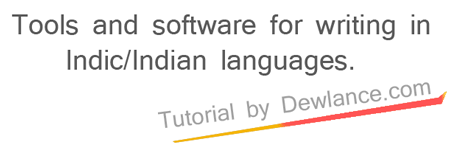
Microsoft Indic Language Tool (Free)
When it is about to write text in any Indic language one would find Microsoft Indic Language Input Tool best in every means. The tool supports languages like Bengali, Hindi, Telugu, Tamil, Kannada, and Malayalam. Following below mentioned steps will help to write in any Indic language.
• The first step is to set up a tool and after it is successfully done one will find Windows language Bar on the desktop. When a tool is being extended there is an option to select any of your favorite languages to write text. English keyboard itself is used to write in the language of your choice.
• Next, go to the application where you wish to write in Indic language and find it easy to get the text in your native language. Once you hit space-bar text on screen will be in your language through English keyboard.
• It is easy to write any difficult word with ease and one who starts using it will not face any problem in writing text in any of the languages of their choice.
You can start your WordPress Blog using Hosting company like Dewlance. They will help you to setup your domain and blog.
Google Indic Keyboard (Free)
It has given an option where people of any religion are now able to write in their native language with ease. Google has introduced Indic keyboards which give the option to write messages, emails in any native language. Different languages are being supported by Google Indic keyboards like Punjabi, Telugu, Marathi, Malayalam and many more. One would find it difficult to set up keyboard initially but once you get an idea it is very easy to switch language on the keyboard.
Steps to set up Google Indic/Indian keyboard
• The first basic step is to install Indic Keyboard and so just go to play store and write Google Indic Keyboard. If you already have it and is not updated, then tap on the update button to get the latest version with all new features.
• Next is to enable Google Indic keyboard which is in the list of Language & input option.
• Now you have installed Indic keyboard and time to use it. So, in android mobile go to any app where you wish to write in Indic language and you will find change keyboard button at the bottom right corner.
• Tapping on this button will pop up the option where one can get a list of keyboards. Here you have to select English & Indic Languages keyboard to write in any Indic language.
• One would find Indic language keyboard with its default language and tapping on it will give the option to select the language of your choice.
• Lastly get a native keyboard and write text in your native language with ease. This keyboard can fit the size on all messaging apps. So, without wasting time get an Indic keyboard and start writing in your native language.
Baraha Software (Paid)
Baraha is one of the best Indic language software which is available at minimal cost. This software works with Windows and supports nearly 20 different languages like Gujarati, Kannada, Oriya, Tamil, etc. The software is capable to transliterate Unicode Latin in any of the selected native languages. It has different packages where type fonts are available in different languages. It is very useful when it is about to create a presentation or document or even write up mail in different languages. It even has 3 editors which are Baraha, BarahaPad, and BarahaIME. Initially download Baraha and once it is being downloaded one can start using software with 30 days’ free trial. It will help one to start using the Indic keyboard and if one feels it easy to use next is to get license software. One just requires paying once and enjoying software for the whole life. Each editor of Baraha comes with different editors and so buying for complete packages will give the option to write your favorite language with ease.
Features of Baraha
• It is one of the best standalone editors which is compatible with windows and makes easy to write in any Indic language.
• BarahaIME gives the input method editor which is best while using MS office. So, now typing any document in your favorite language is no more a difficult task.
• It even gives an option where conversion if possible from one Indic language to other.
• Spell check option is also available as it is for the English language. It will give the option to write error-free text.
Lipikaar (Paid)
Lipikaar tying software can make it easy to write in any Indic language and is best to write any document or presentations. It is even available even for all android application like Facebook, WhatsApp and many more. Even it has a version for online typing for the website and thus it has come up with all possible option that can help to write in any Indic language. While using it in your android phone one can find an option to switch keyboard while writing any message. Clicking on the icon would give the option to select any Indic language and thus one can get the keyboard in their favorite language. So, now typing in your native language in the Android phone is no more a big task for anyone.
The desktop version is compatible with Windows PC and so writing in language is possible for all. Lipikaar has made it easy for everyone to write in any Indic language. These are some of the tools that are best while willing to write in Indic language. It is just list of option but not last as there are many other tools available which can make it easy for everyone to get text written in any language. So, now need to get stressed if you are unable to write in English as tools are available to write in your native language.